In today’s world, teleworking has become an essential part of our professional lives. Whether you’re working for a multinational corporation, running a startup, or freelancing, having a secure and stable home network is more important than ever. As you rely on your wireless network for communication, file sharing, and accessing sensitive information, securing your network from cyber threats becomes crucial. But how exactly do you secure your home wireless network for teleworking? This guide will walk you through the process, from understanding the risks to implementing robust security measures.
Understanding the Importance of Home Network Security
Before diving into how you can secure your home wireless network, let’s first discuss why it’s crucial. As you telework, your home network is the bridge between your devices and the wider internet. Whether it’s emails, cloud storage, video conferencing, or customer data, the information passing through your network needs to be protected.
Cybercriminals are constantly looking for weak spots to exploit, and an unsecured wireless network is an easy target. Attackers can use techniques like hacking into Wi-Fi routers, intercepting data packets, and gaining unauthorized access to your devices or accounts. The consequences of such breaches can be devastating—not only to your personal privacy but also to your professional reputation.
The technology used in networking is advancing rapidly, but it also opens the door to more potential vulnerabilities. That’s why securing your home wireless network for teleworking isn’t just a good practice—it’s an absolute necessity.
Common Threats to Your Home Network

Before we get into the “how-to” of securing your network, it’s important to understand the threats that could compromise your security. Here are some of the most common risks:
1. Unauthorized Access to Your Router
Hackers often attempt to break into routers using default usernames and passwords. Once inside, they can monitor your traffic, steal sensitive data, or even launch further attacks on your devices.
2. Man-in-the-Middle Attacks
This type of attack happens when hackers intercept the communication between your device and the router. They can capture your passwords, credit card information, and other sensitive data.
3. Phishing and Malware
Malicious actors can trick you into downloading malware that targets your device or your home network. Once installed, the malware can collect information or give hackers control over your network.
4. Weak Encryption Protocols
If your Wi-Fi network is using outdated or weak encryption protocols, it can be easily cracked. This leaves your data vulnerable to interception.
How to Secure Your Home Wireless Network for Teleworking
Now that you understand the risks, let’s dive into actionable steps you can take to secure your home network effectively. These steps will help you ensure that your network is safe from hackers, malware, and other threats.
1. Change the Default Router Username and Password
The first step in securing your wireless network is changing the default router username and password. Manufacturers often set up default usernames like “admin” and default passwords like “password” or “1234”. These are widely known and can be easily exploited by hackers.
How to Change It:
- Log into your router’s admin interface by typing the router’s IP address into your browser (often something like 192.168.0.1 or 192.168.1.1).
- Enter the default username and password (typically found on the router itself or in the manual).
- Change both the username and password to something more secure.
- Make sure your new password is long and complex, including a mix of numbers, uppercase and lowercase letters, and special characters.
2. Use WPA3 Encryption
One of the most important things you can do to protect your network is enable WPA3 (Wi-Fi Protected Access 3) encryption. WPA3 is the latest and most secure encryption standard for wireless networks, offering stronger protection against brute-force attacks and better safeguarding of your data.
How to Enable WPA3:
- Log into your router’s admin page.
- Look for the wireless settings section.
- Ensure that the encryption method is set to WPA3 (or at least WPA2 if WPA3 is not available).
3. Disable WPS (Wi-Fi Protected Setup)
Wi-Fi Protected Setup (WPS) is a convenience feature that allows devices to connect to your network with the press of a button or by entering a PIN. While convenient, it also poses a security risk as it’s susceptible to brute-force attacks.
How to Disable WPS:
- Log into your router’s admin interface.
- Find the WPS settings and turn it off.
4. Create a Separate Network for Work and Personal Devices
Consider setting up a separate Wi-Fi network for work-related activities and another for personal devices. This will ensure that your work network remains isolated from any potential threats on your personal devices.
How to Create a Separate Network:
- Log into your router’s admin page.
- Set up a secondary network (often called a guest network).
- Give the guest network a different name (SSID) and set it up with its own unique password.
5. Update Router Firmware Regularly
Router manufacturers regularly release firmware updates to fix security vulnerabilities. Keeping your router’s firmware up to date is crucial to ensure you’re protected from known exploits.
How to Update Firmware:
- Log into your router’s admin interface.
- Look for the firmware or software update section.
- If an update is available, follow the instructions to install it.
6. Enable a VPN (Virtual Private Network)
A VPN encrypts all your internet traffic, making it more difficult for hackers to intercept your communications. If your router supports VPN functionality, enabling it adds another layer of security to your home network.
How to Set Up a VPN:
- Choose a reliable VPN provider.
- Follow the instructions provided by your VPN provider to set up the VPN on your router.
- Test the connection to ensure that it’s working correctly.
Comparison Table: Wireless Network Security Options
| Feature | WPA2 Encryption | WPA3 Encryption | VPN | Separate Network |
| Encryption Strength | Moderate | Strong | Strong | Depends on setup |
| Security Level | Moderate | Very High | Very High | High |
| Ease of Use | Easy | Easy | Moderate | Easy |
| Cost | Free | Free | Subscription Needed | Free |
Pros and Cons of Securing Your Home Network
Pros:
- Increased Protection: Your sensitive data will be more secure from cybercriminals.
- Safe Teleworking Environment: Your home network will be better equipped to handle professional-grade tasks.
- Reduced Risk of Identity Theft: Securing your home network reduces the chances of having your personal information stolen.
Cons:
- Complexity: Setting up and maintaining advanced security features can be time-consuming for those who are not tech-savvy.
- Additional Costs: Some security measures, such as VPN subscriptions, may incur ongoing costs.
Tech Specs and Recommendations
- Router Specifications: Ensure your router supports WPA3 encryption and offers regular firmware updates.
- VPN: Look for a reputable VPN provider that offers high-speed connections, strong encryption, and no-logs policies.
- Firewall: Enable a firewall on your router or install third-party firewall software for added protection.